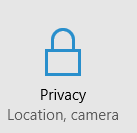There has been a lot of chat on the internet regarding the privacy settings in Windows 10. When you first install and configure Windows 10 the installer will encourage you to choose “Express Settings” which I think most users (including me) will choose. However this will perhaps give Microsoft more information about you than is comfortable. So with this in mind I thought it best to go back and review the privacy setting on my two Windows 10 computers and document what I find.
To access the privacy settings, the quickest option is to press the windows key and i. This will bring up the settings window and privacy is one of the options
One thing to remember before we start turning things off is that doing so may disable certain apps and features.
Clicking the privacy button opens up a window with two panes. On the left the various privacy categories are listed and on the right are the settings associated to the selected category.
The General Pane – This category contains four settings: advertising ID, SmartScreen, handwriting recognition, and language.
Advertising ID identifies your web behaviour to deliver targeted ads.
SmartScreen is used by Microsoft Edge & IE to help protect you from dangerous or suspicious websites.
Handwriting recognition helps improve the service by sending data about how you write to Microsoft, however it does not send what you actually write. This setting will be greyed out if Windows 10 does not detect a stylus.
The language setting helps websites detect which language you are using so they can deliver regional information. It’s also helps websites understand where its users are coming from, which can be used to create a more personal experience for the user.
The Location Pane – If you are using an administrator account you will see the option to disable location information for all user accounts on the device. Also is a toggle for the specific account that is currently logged on which will be greyed out if location services are disabled for everyone.
Location is used by Windows 10 apps to display region specific information like weather and sports scores, or alternatively show your map locations in your area
Camera & Microphone – Theses settings have a toggle to disable your computers webcam & mic. There are also options to toggle for specific apps
Speech, Inking & Typing – Toggle Cortana’s speech recognition
Contacts, Calendar, Messaging & Radios – These four sections generally work the same, here you can turn the function off altogether, and there is also a list of apps so you can toggle on/off for a specific app.
Feedback & Diagnostics – Helps Microsoft improve how Windows 10 works. With this turned on you may from time to time see a notification in the lower right hand corner of the screen asking you to rate a program or function in Windows 10.
Background Apps – In this section each app must be configured individually to run or not run in the background.
So these are the sections you should have a look at and review, each individual’s requirements will be different but I hope this gives you a start.
Thanks for reading
Admin – TechSupportPro | UK