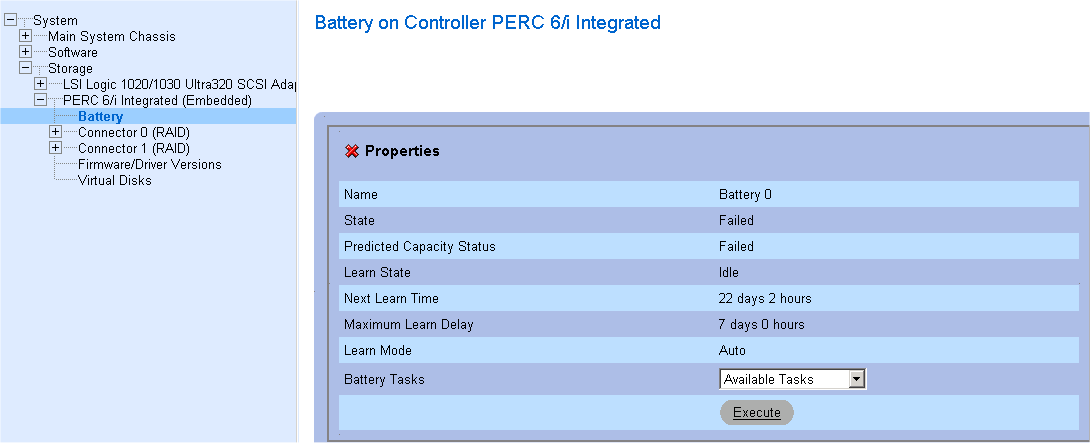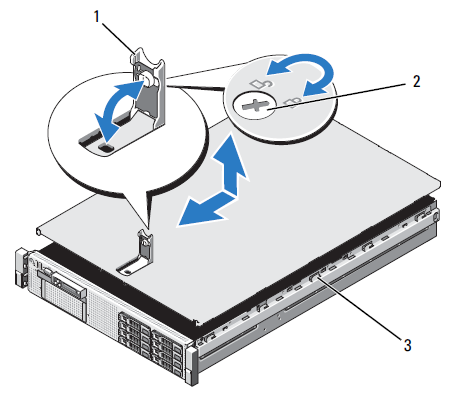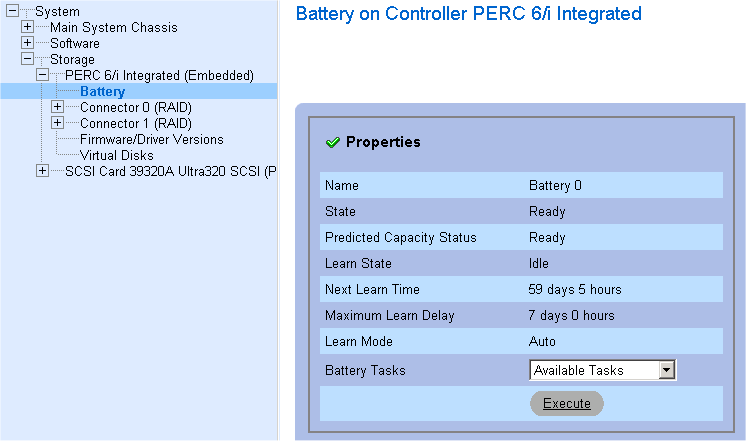Having worked with a lot of server hardware over the years, the two vendors which really stand out are HP & Dell. Both provide a wide range of sever models offering superb reliability and performance. One of the server models I’m particularly fond of is the Dell R710. Having worked with this server for a number of years I can personally recommend it for is build quality, reliability and versatility.
The Perc6i RAID card supplied with the R710 has a battery backup designed to protect the system integrity in the event of a unexpected power failure. These batteries don’t last forever and a regular maintenance procedure I’ve undertaken over the past year or so is to check the status of the battery and replace if necessary.
To check the status of the Perc6/i RAID battery, run the Dell Server Administrator software on the target machine and navigate to Storage| Perc6/i | Battery – The screen shot below shows the location, and a failed battery.
The server will have to be powered down (so there will be down time of any services the system provides) however the process is quite straight forward. Once powered off, the server needs removing from a rack. I’d recommend labelling any cables connect to it before removing them, these would include PSU, KVM, network cables, USB connections, anything connected that you need disconnect needs a label.
The next step is to remove the lid, follow the diagram below (taken from the R710 User Guide)
Rotate the locking mechanism to the unlocked position, shown in 2
Lift up the latch, which will release the lid, the latch is shown in 1
Gently slide the lid back and then lift away from the server
With the lid to one side, locate the RAID battery, its normally located towards the front of the server, to the left of the HDDs, shown below.
The battery is held in place via a bracket, to remove the battery gently prise the battery away from the fixing bracket, then when its free, disconnect the cable from the battery.
Dispose of the failed battery in the appropriate way, connect the cable to the replacement and insert the new battery into the fixing bracket.
Gently put the lid back onto the server and lock into place.
Reinstall server back into the rack, reconnect all the cables and power the server back on.
With the server powered back on and booted into the OS, load up Dell Server Administrator and check the status of all the hardware components, just to confirm no faults have been introduced by the maintenance.
Navigate back to the Storage| Perc6i | Battery section, and check the status of the new battery. It will probably report its status as charging. It can take several hours to fully charge, so monitor. When charging is complete the battery status reports ready, see below.
So, this is one of those maintenance tasks, which, although routine, any time you pull a server out of a rack and remove the lid there is an amount of risk. Hopefully this post will help and prepare you for the task.
Thanks for reading
TSP Admin